Sorting Flipbooks in Category using Dearflip Joomla Flipbook Extension
We have recently launched a new version (Version 1.0.85), bringing enhanced functionality, including the ability to sort flipbooks within categories. This tutorial will guide you through the process of sorting flipbooks in a category using the Dearflip Joomla Flipbook extension. Whether you're managing a library of flipbooks or simply want to organize your books more effectively, this feature will be invaluable. Follow the steps below to learn how to make the most of this new capability. See Examples
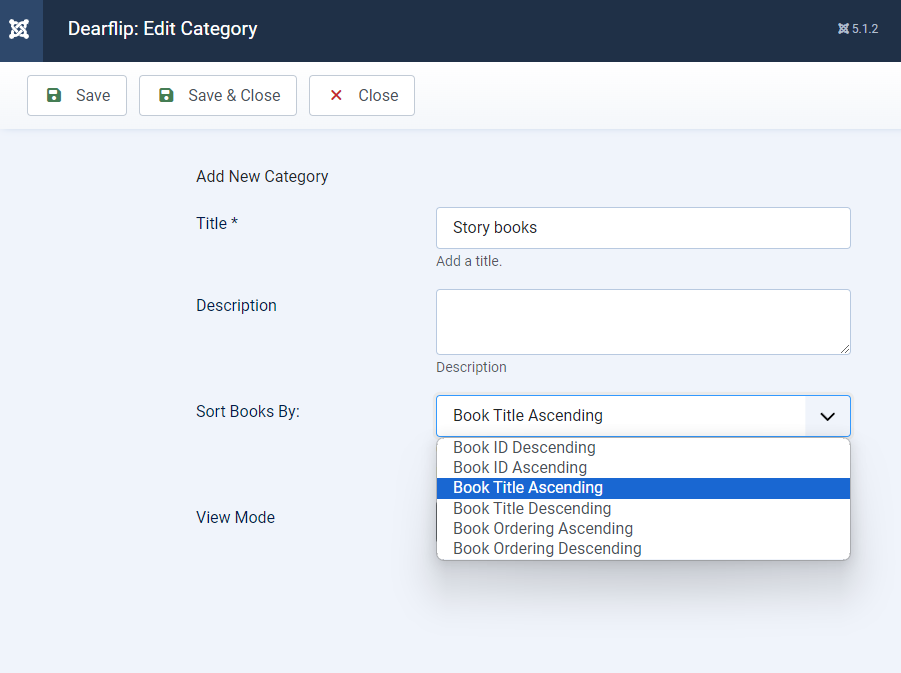
Step 1: Access the Dearflip Joomla Flipbook Component
To begin sorting your flipbooks, first, navigate to the Dearflip component within your Joomla admin panel. This is the central hub where you can manage all your flipbooks, categories, and settings. Start by logging into your Joomla admin panel and finding the "Components" menu. Under this menu, you'll find the "Dearflip" option. Click on it to proceed. By organizing your flipbooks in categories through the Dearflip Joomla Flipbook extension, you can enhance the user experience on your site, placing the most attractive flipbooks on the front row.
From Admin panel, Go to Components -> Dearflip
By organizing your flipbooks in categories through our flipbook extension, you can enhance the user experience on your site, placing the most attractive flipbooks on the front row
Step 2: Navigate to Categories
Once you're inside the Dearflip Joomla Flipbook extension, the next step is to manage the categories that contain your flipbooks. Click on the "Categories" option from the Dearflip menu. This will bring up a list of all the existing categories where your flipbooks are stored. Categories are a great way to group related flipbooks together, allowing for better organization and easier access for your users.
Click on Categories!
Step 3: Select the Category in which You Want to Sort the Joomla Flipbooks
With the list of categories in front of you, click on the category where you want to sort the flipbooks. If you have not created a category yet, here's a tutorial to create a category. This will open up the category's settings, where you can manage various aspects of the flipbooks contained within it. The Joomla Flipbook extension makes it easy to navigate between categories, ensuring that you can quickly find the one you're looking for.
Create a category or Select a category to edit!
Organizing your flipbooks within categories can help streamline your content management process, making it easier to update and maintain your library of flipbooks.
Step 4: Sort Flipbooks in the Selected Category
This is where the real magic happens. Within the category settings, you'll find a field labeled "Sort books in category by:". This field allows you to choose how the flipbooks in this category will be sorted. The Dearflip Joomla Flipbook extension offers several sorting options to cater to your needs:
Choose a sorting option!
• Book ID Ascending: This option will sort the flipbooks by their ID in ascending order, with the earliest created flipbook appearing first.
• Book ID Descending: Selecting this will sort the flipbooks by their ID in descending order, with the most recently created flipbook appearing first.
• Book Title Ascending: This option sorts the flipbooks alphabetically by title, from A to Z.
• Book Title Descending: This option sorts the flipbooks alphabetically by title, from Z to A.
• Book Ordering Ascending: This allows you to manually order the flipbooks and have them displayed in ascending order.
• Book Ordering Descending: This option will display your manually ordered flipbooks in descending order.
Choose the sorting option that best suits your needs and then save the changes. The Dearflip Joomla Flipbook extension makes it easy to customize the order in which your flipbooks are displayed, ensuring that your users see the content in the most logical or appealing sequence that you have chosen
Step 5: Check the Frontend to See the Changes
After saving your sorting preferences, it's time to see the results in action. Navigate to the front end of your Joomla site where the flipbooks in the selected category are displayed. The frontend should now reflect the sorting order you specified. This is a great way to ensure that your content is organized and presented in a way that makes sense for your audience.
Save the changes! & Visit the frontend to see the changes!
By effectively sorting your flipbooks with the Dearflip Joomla Flipbook extension, you can create a more intuitive reading experience for your users, potentially increasing engagement and satisfaction.
Examples of sorted books in categories using Dearflip Joomla Flipbook Extension :
Books sorted by book title ascending:
Books sorted by ID descending
Conclusion
The new sorting feature in the Dearflip-Joomla provides a powerful tool for organizing your flipbooks within categories. By following this tutorial, you can easily sort your flipbooks by ID, title, or custom ordering, enhancing both the backend management and the frontend presentation of your content. This improves the user experience by ensuring your content is well-organized and easy to navigate. Start using this feature today to take full control of your Joomla flipbook library!
